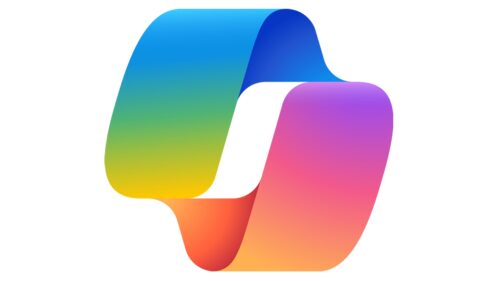Microsoft Office Suite has evolved over time:
- Originally called “Office 365” (launched 2011)
- Rebranded to “Microsoft 365” in 2020 to reflect expanded services beyond just Office apps
- Replaced the traditional one-time purchase “Microsoft Office” model with ongoing subscriptions
Core Applications:
- Word – Word processing and document creation
- Excel – Spreadsheets and data analysis
- PowerPoint – Presentations and slide decks
- Outlook – Email, calendar, and contact management
- OneNote – Digital note-taking and organization
- Teams – Video conferencing, chat, and collaboration
Cloud Services:
- OneDrive – Cloud storage and file synchronization
- SharePoint – Document management and intranet sites
- Exchange Online – Enterprise email hosting
- Yammer – Enterprise social networking
AI Integration – Copilot
Microsoft has applied “Copilot” across their entire ecosystem:
- GitHub Copilot (code assistance)
- Microsoft 365 Copilot (productivity)
- Windows Copilot (OS-level AI assistance)
- Bing Chat → Copilot (web search AI)
- Security Copilot (cybersecurity)
By rolling Copilot in across their tool-sets they are trying to unify their connection to AI tools with a common name and understanding. Just like Microsoft 365 – this actually muddies the water making understanding the product(s) more difficult to your average lay person.
Get them Hooked
Microsoft knows that by integrating default settings and auto-installing their tools into the operating system, people will start using these elements (sometimes unknowingly) and become reliant upon the service. Then they can either add subscription services to enhance the tool, place key elements behind paywalls that they know users will want (or need), or increase their existing subscription services to cover the costs of the new tool that the user is already using.
Much of the current cloud model is to typically provide a free or reduced price service to get people in the door and using the product. Then, when the person goes to either use that product in more depth, or get more out of the product, they are met with the limits and offered to gain access or increase usability by paying an additional subscription fee for more of the service.
The OneDrive Backup Trap
They have done this with OneDrive by offering to “backup” the users data to the cloud with pop-ups and recommendations during almost every feature release. An unsuspecting user will of course want to backup their documents – why not? When they hit the data limit as their Desktop, Documents and Pictures have now been migrated off their computer to the cloud – they must either delete data or pay a heftier subscription to keep adding data to these folders.

For Business Microsoft 365 clients who have not locked down and secured their Tenancy, this could mean that staff are backing up critical company data on their computer to the Cloud. For clients with Security Requirements (HIPAA, FINRA, etc.) – this could mean breaking compliance policy by not properly securing, logging and auditing sensitive data.
For anyone, it also means if your Microsoft Account is hacked, the hackers now have access to your personal files on your Desktop, Documents and Pictures. If you have foolishly saved a file called “passwords.xls” to your desktop because you didn’t want to use a Password Manager – now the hackers have a copy of all your passwords to all your accounts.
Knowing where your data is
As with anything, ignorance is bliss. We at Advantage Computing highly recommend you consider all the implications before allowing the Windows Defaults to draw you into their Subscription Models.
1. Should I Login to Windows with a Microsoft Account?
The answer is you may have to if you have a Windows 11 Home Computer. There are no longer any options to setup a device without a Microsoft Account (thanks Microsoft). This doesn’t mean you need to full enable their services and auto-connect your account to a subscription. You do not need to turn on Backups or automatically sign into your Microsoft Software (Edge, Word, Excel, Outlook, OneDrive, etc.).
For Microsoft 365 Clients, this is even more complicated. Advantage Computing recommends hybrid configurations where you use a Cloud Directory instead of fully configuring (and paying for) the Microsoft Premium subscriptions to control your computers. In this case, we use our Cloud Directory Provider to setup local accounts and link the users/passwords to the cloud with policies and configurations.
Some Clients will fully choose to live in Microsoft 365 and in that case, they are paying for the proper subscriptions with Microsoft along with hiring a Managed Service Provider to properly maintain and secure their 365 Tenancy.
2. Should I turn on the Backup with OneDrive?
This is tricky – the tool is great as it backs up your files to the cloud. You are however limited to whatever amount of data your current subscription provides which you can easily max out without knowing. But, if you have two computers, this then will let you synchronize your files across both devices (assuming you’re logged into the same Microsoft Account on both)
For Businesses with Microsoft 365 Tenancies, I would not recommend telling your staff to enable backups on their systems without properly creating a Data Policies defining what files staff can and cannot save onto their computers. Hackers focus on Microsoft 365 accounts specifically because they are treasure-trove of data. Limiting how much data lives on your Tenancy is a great way to reduce your attack vector.
If you decide to enable OneDrive and backups – you need to properly deploy it through your Cloud Directory or InTune as part of your security posture. This paired with a good Data Policy means you can properly control what data is stored in the cloud and get the benefits of staff being able to access files from anywhere.
3. Should I be using Copilot?
That is a loaded question. Which version of Copilot? Microsoft has now integrated their AI into a wide swath of locations and understanding which one you are using is very important. Much of the free Copilot options you see installed on your computer by default does not have any access into your system or 365 Tenancy. It is just a chatbot that can search the internet and try to provide you some basic AI features. This is a great and safe way to get started playing with AI but be careful what critical information you type into any AI chat window.
If you are serious about integrating AI tools into your Microsoft 365 Tenancy, you really need to work with a certified IT provider who can provide you a security baseline and assessment to determine if you’re ready to turn on 365 Copilot in your environment. Just like all the other defaults, Microsoft 365 Tenancy is wide open with no guardrails in place. Enabling Copilot on an environment not properly secured or containing any DLP (Data Loss Prevention) is foolish in 2025. If you want to dive into this world (and spend the money) – make sure you consider all the implications and threats that this could bring to your organization.
Conclusion
Microsoft has deployed some amazing tools into the world leveraging the power of Cloud Computing to increase and enhance users experience across their whole platform. As things get more and more complex, it’s incredibly important to understand what you are using and reach out to IT professionals to gain assistance in properly using (and securing) those tools in our ever changing business environment.